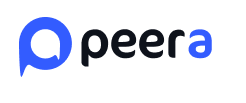Peera Forum Closed
This project has been discontinued.
We appreciate your interest and support throughout the lifetime of this project. If you have any questions or concerns, please refer to our archived documentation or reach out to our support team.
Thank you for being part of our journey 💙