首页
欢迎来到Peera Meta社区论坛
新文章
- 促成在线游戏繁荣的主要因素文章Aug 21, 2025
在过去的十年中,在线游戏世界发生了巨大的变化. 曾经的利基爱好现在已成为一种全球文化现象,吸引了来自各个年龄段和地区的数百万玩家. 从幻想体育联盟到基于策略的冒险和适合移动设备的休闲游戏,在线游戏平台正在重塑数字娱乐. 这种繁荣不仅与娱乐和竞争有关,还与创造力、决策和社交互动有关,这使得这些平台比传统的媒体形式更具吸引力. 让我们深入探讨推动在线游戏显著增长的主要因素. 幻想体育:百万人的致胜秘诀 在线游戏繁荣的最有力贡献者之一是幻想体育的迅速崛起. 这些平台让球迷有机会摆脱被动观看,积极参与他们喜爱的体育运动. 在幻想体育中,用户使用现实生活中的运动员创建自己的队伍,并根据这些运动员的实际表现得分. 这种赛制将娱乐与策略融为一体,吸引了全球数百万玩家. 他们受欢迎的主要原因包括: 个性化参与:球迷可以管理自己的梦之队,让体育体验更具互动性. 数据和策略:成功通常取决于分析球员数据、近期表现和对决,从而鼓励战略思考. 社区和竞争:无论是在私人联赛中与朋友竞争还是参加全球锦标赛,幻想体育都能将人们聚集在一起. 这种娱乐、分析和社交互动的独特融合解释了为什么幻想体育仍然是在线游戏增长的推动力之一. 安全登录系统和用户 ID 随着在线平台的持续增长,对安全和信任的需求也在增长. 现代玩家希望在创建个人资料、保存进度或参与在线社区时获得无缝而安全的体验. 唯一的用户 ID 可确保每个个人资料都独一无二,让玩家更容易追踪成就和与他人建立联系. 安全登录系统可防止未经授权的访问,使用户在享受自己喜欢的游戏时高枕无忧. 双因素身份验证和加密已成为行业标准,确保敏感数据受到保护. 这些功能不仅仅是技术上的必需品,它们是玩家体验的重要组成部分. 优先考虑安全的平台可以建立长期信任,使玩家能够专注于创造力和协作,而不是担心风险. 例如,laser247登录 等服务突显了可靠和安全的访问作为现代数字游戏体验一部分的重要性. 3.手机游戏:最佳的可访问性 手机游戏革命一直是在线游戏繁荣的最大催化剂之一. 全球拥有数十亿部智能手机,现在比以往任何时候都更容易玩游戏. 随时随地畅玩:手机游戏可让玩家在通勤、休息或停机时间内潜入快速拼图游戏、管理幻想运动队或参与基于策略的冒险. 广泛的受众范围:与传统游戏机不同,移动平台吸引了从学生到在职专业人士等广泛人群. 游戏玩法创新:开发人员设计了专门针对移动游戏进行了优化的游戏,通常包含社交和互动元素. 通过将游戏融入日常生活,移动设备已将在线娱乐变成了一种真正的全球现象. 互动社区的发展 也许现代在线游戏最具决定性的特征是互动社区的兴起. 如今,游戏平台不仅仅是游戏场所,它们是人们建立友谊、协作和分享体验的数字生态系统. 部落和公会:许多策略和角色扮演游戏鼓励玩家加入团队合作至关重要的群组. 梦幻体育联赛:朋友和同事经常参加幻想体育联赛,引发友好的竞争和长期的联系. 直播和内容创作:Twitch和YouTube Gaming等平台允许玩家展示自己的技能并与粉丝互动,将游戏转化为社交表演. 全球联系:借助聊天功能和多人游戏模式,玩家可以与来自不同国家和文化的其他人联系. 这些社区将游戏转化为一种共享的体验,使其不仅仅是玩游戏,还关乎归属感. 通过游戏玩法进行创造力和决策 在线游戏受欢迎的另一个原因是它可以增强创造力和决策能力. 与被动娱乐不同,游戏需要主动参与、策略和解决问题. 幻想体育鼓励数据驱动的决策和预测性思维. 策略游戏要求玩家管理资源、建造结构和规划长期行动. 休闲手机游戏通过拼图、设计和交互式故事讲述激发创造力. 这种互动的、技能培养的本质使在线游戏比传统的数字娱乐形式更有回报. 不断的创新和更新 在线平台不断发展,推出新功能、更新和特别活动,以保持用户的参与度. 定期更新可防止游戏重复,同时为玩家提供新的挑战需要克服. 季节性主题使幻想体育和手机游戏与现实世界中的事件保持一致. 全新内容掉宝可确保玩家始终有新的目标需要追求. 社区驱动的反馈允许平台根据玩家的偏好调整和增强游戏体验. 这种对创新的承诺确保了在线游戏保持令人兴奋和相关性. 结论 在线游戏的繁荣不仅仅是娱乐,还关系到这些平台如何增强创造力、决策和社交互动. 从幻想体育的兴起和登录系统的安全性到手机游戏的可访问性和数字社区的发展,在线游戏已成为现代生活不可或缺的一部分.
0 
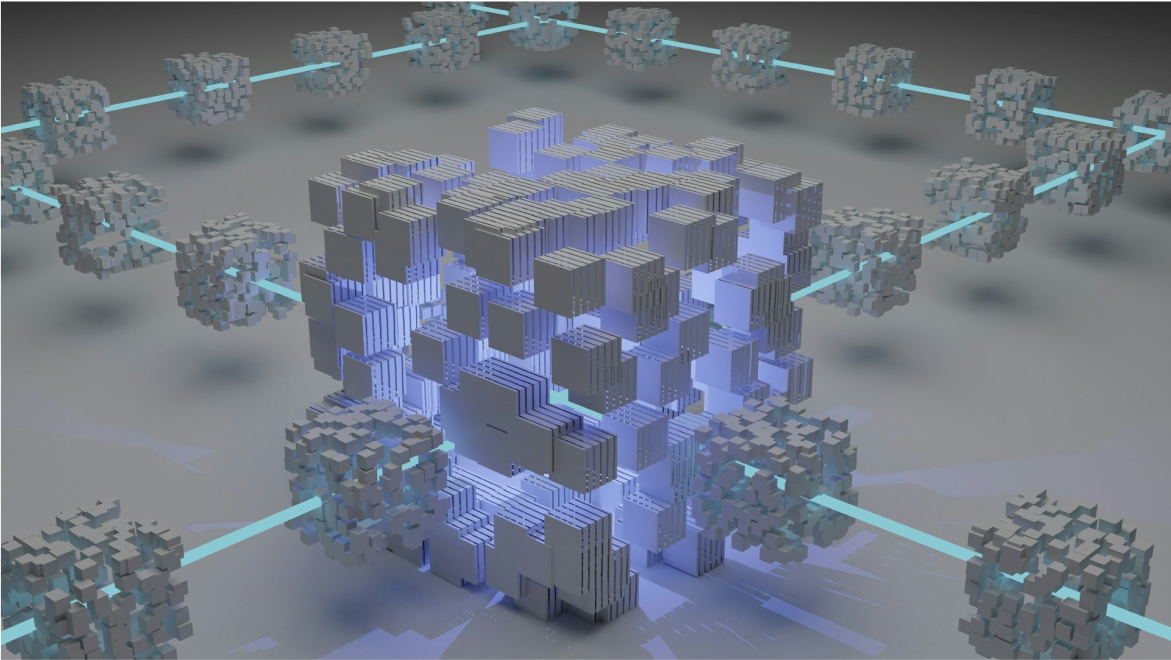 如何在 Slack 中启用 Peeranha 机器人文章Feb 12, 2024
如何在 Slack 中启用 Peeranha 机器人文章Feb 12, 2024Peeranha 有 Telegram、Discord 和 Slack 的机器人. 创建这些机器人是为了简化知识流程,促进社区的教育和支持. 我们将介绍如何在 Slack 中启用该机器人的所有功能 第一步:将机器人添加到您的工作区. 打开 链接. 将应用程序安装到您的工作区. 如果您知道工作空间的 URL,请输入该网址或单击 “查找您的工作空间”,然后按照 Slack 的说明进行操作. 机器人已添加到 Slack 中. 3.将机器人添加到您要接收通知的频道:右键单击 Peeranha Bot,选择查看应用程序详细信息. Peeranha Bot 窗口打开. 点击将此应用程序添加到频道. 从下拉列表中选择一个频道. /subscribe在添加机器人的频道中使用命令开始接收通知. 第二步:工作空间配置 📢重要:如果管理员在为群组配置所有设置后不小心选择了其他社区,则之前的所有设置都将丢失. 需要再次重新配置社区及其标签. 为避免任何干扰,请在进行更改时小心. 管理员应为工作空间设置所有必要的配置:用户将在其中发布帖子及其标签的社区. 工作空间的配置可以在任何频道内设置. 要查看所有可用命令及其描述,请执行以下操作: 桌面(Windows、macOS) ✔️ 前往应用程序>Peeranha bot >关于 ✔️ 将鼠标悬停在频道中的Peeranha Bot名称上,你会看到一些启动命令. 要查看完整列表,请点击转到应用程序. 您将被引导至应用程序部分,然后点击关于. 手机(安卓、iOS) ✔️ 前往应用程序>Peeranha bot >关于 ✔️ 在频道中点击Peeranha Bot的名字,你会看到命令列表. 下一步: 要设置社区,管理员运行/config命令. 将显示一条带有 “选择” 按钮的消息. 管理员单击 “选择”,然后从下拉列表中选择一个社区. 3.管理员选择将分配给从工作空间发布的帖子的标签. 配置完成后,管理员会得到确认. 用户可以使用机器人创建帖子. 第三步:频道配置(可选) 重要:要在 Slack 频道中与机器人进行任何互动,请确保已将 Peeranha 机器人添加到该频道. 点击查看此频道的成员>集成>应用程序>添加应用程序>Peeranha bot>添加 /chatconfig在任何频道中运行该命令. 将显示一条带有选择标签按钮的消息. 点击选择标签. 从下拉列表中选择将分配给在此频道上发布的帖子的标签,然后点击确认. 3.配置完成后,管理员会得到确认. 用户可以使用机器人创建帖子. 第四步:启用自动回复 /configautoreplies在要启用自动回复的任何频道中运行该命令. 将显示一条带有选择社区按钮的消息. 点击选择社区. 从下拉列表中选择将用作信息来源的社区,然后点击确认. 3.配置完成后,管理员会得到确认. 机器人开始自动回复用户的问题.
2 Peeranha Bots 概述——设置文章Jun 21, 2023
Peeranha Bots 概述——设置文章Jun 21, 2023Peeranha Bots 概述 Peeranha 推出了Slack、Discord和Telegram的机器人,允许用户在不离开自己喜欢的信使的情况下获得 Peeranha 协议的所有好处! 注意:Telegram 用于展示这些功能. 让我们来看看 Peeranha 机器人当前和即将发布的功能: 接收新帖通知 该功能目前是该机器人的核心功能,它允许人们在相应的Messenger聊天中在订阅的社区中接收有关新帖子的通知. 回复帖子 !即将推出的功能! 此功能允许用户直接从 Messenger 聊天、群组或服务器回复帖子,而无需登录 Peeranha. 然后,答案将在平台上发布. 但是,通过机器人提交的答案将代表Messenger机器人发布在Peeranha上. 这意味着不会显示有关声誉和 NFT 的信息. 尽管如此,本页描述的将用户信使账户与Peeranha账户关联功能将解决这个问题,并允许用户使用自己的账户名回复帖子并继续在Peeranha上赢得声誉. 在聊天中是什么样子? 1.每个 Messenger 都有自己关于如何回复帖子的提示. 例如,在 Telegram 中,它看起来像这样: 2.要回复帖子,用户点击回复并写下答案. 3.如果成功发布了答案,则用户将得到确认. 在 Peeranha 上,回复看起来像这样: 创建帖子 !即将推出的功能! 使用此功能,用户无需直接登录平台即可在Peeranha上创建帖子. 这可以通过 Messenger 聊天、群组或服务器来完成. 但是,在 Peeranha 上创建帖子需要几个步骤,例如选择社区、帖子类型和标签,这可能很难通过机器人来完成. 为了便于用户完成此过程,聊天室、群组或服务器管理员应配置所有必要的设置:社区名称和标签. 设置完所有配置后,用户可以使用机器人建议的命令创建帖子. 命令示例: /discussion {text of the post} /expert {text of the post} /tutorial {text of the post} However, posts created through the bot will be published on Peeranha on behalf of the messenger bot. This means that information on reputation and NFTs will not be displayed. Nonetheless, the Linking user messenger account with Peeranha account feature will address this issue and allow users to create posts using their account name and continue earning their reputation on Peeranha. What does it look like in a chat? Note: as it is a test bot, commands include"test_bot". However, in production all the commands will be without it. Once the configuration is complete by the Administrator, users can create posts using the bot. Steps for users: To make a new post, the user selects the post type with /discussion, /expert, or /tutorial command The first sentence is considered a post title. The rest of the text will be published as the body of the post. If the post was successfully created, the user gets the confirmation. On Peeranha, the post looks like this: Linking messenger accounts to Peeranha account !Upcoming feature! Users who link their messenger account to their Peeranha account can provide answers and create posts from the bot under their name and continue earning reputation on the platform for their valuable contributions. In Settings, which is accessible from the user’s profile, users can view what accounts from what messengers are linked with the Peeranha account. Users can link and unlink accounts with the following commands suggested by the bot: /linkaccount {wallet number} /unlinkaccount {wallet number} 但是,如果用户在 “设置” 中取消关联某个帐户,则只能使用机器人建议的命令将其从与机器人的Messenger聊天中重新关联. 接收 AI 自动回复问题 !即将推出的功能! 任何已启用 Peeranha 机器人的人工智能功能的社区聊天、群组或服务器成员的用户都可以提问. Peeranha 机器人将分析 Peeranha 上的内容并提供相关答案. 为了确保质量和准确性,如果给定问题有多个回答,Peeranha 机器人将优先考虑最佳答案或投票率最高的答案.
2 在个人聊天中与 Peeranha 机器人互动文章Jun 13, 2023
在个人聊天中与 Peeranha 机器人互动文章Jun 13, 2023在个人聊天中与 Peeranha 机器人互动. 您可以通过Telegram、Slack或Discord等通讯应用程序上的个人聊天方便地与我们的机器人互动. 使用此功能,您将能够轻松订阅和取消订阅来自Peeranha上任何社区的新帖子通知. 此外,如果您知道帖子的答案,则可以直接从信使中快速回复,从而比以往任何时候都更容易与我们的社区互动.
0 How to Overcome Community Language Gap With Peeranha?文章Chuba286Apr 21, 2023
How to Overcome Community Language Gap With Peeranha?文章Chuba286Apr 21, 2023Get ready to connect with users from all over the world with Peeranha translation feature! Within a few months every user could experience the platform in various languages! TLDR Today Peeranha have already implemented the application interface translation to the following languages: English (the default language); Spanish; Vietnamese; Chinese. The upcoming feature will allow communities to set up the content translation. Content Auto-translation - User View When the user changes the language of the application from English to another one, the posts whose original language is different from the chosen have the Globus icon and a tooltip saying from which language the post is translated. Important Note! If the original post language is the same with the chosen language the translation icon will not appear. How Does the Post Look? Post will be automatically translated to the chosen language. But if you need to check the post in its original language click on “See original” and click “See translation” to change the language back. Community Languages Setup Community Administrator is able to determine the number of languages used in a community's user interface and content auto-translations through community settings. Important Note! Depending on the settings, the number of languages may vary between the main Peeranha and a single community!
2 How to earn 35 points of reputation?文章Feb 08, 2023
How to earn 35 points of reputation?文章Feb 08, 2023This article will give you an answer on the newbie question about Peeranha reputation - How to earn my 1st reputation points and achieve the limit of 35? What is reputation on Peeranha? Reputation is a rough digital and onchain measurement of how much the community trusts you. Thus, every user can lose the reputation and earn the reputation. It is earned by convincing your community members that you know what you’re talking about. The more reputation you earn, the more privileges you gain and rarer NFT you receive. Check you personal profile to see Peeranha reputation in action! How to earn reputation - Best practices The simple way to earn reputation points is to be helpful to a community and its members: ask relevant questions, provide quality answers, post tutorials, and be respectful to others. Step by step guide Let’s imagine thatI have just created an account and am looking for some reputation to upvote the posts created by the community. Step 1 - Make your first post in Tutorials Make your first tutorial to guide the community, ask a question in Expert Q&A or start a Discussion. This will bring you your first 10 points of reputation. Count - 10 points of reputation Step 2 - Ask your community to make upvotes Let's say that I have created a tutorial and asked my community to give me some upvotes. Each upvote in the tutorial will bring 5 points of reputation. Thus, my tutorial has brought me 2 upvotes. Count - 20 points of reputation Important Note! Each section will bring you a different amount of reputation. Check more here. Step 3 - Make a post in Expert Q&A The posts itself will not bring any points of reputation. What's the matter? The activity of your community matters. Ask your community to answer the post, give you some upvotes and then choose the best answer. Mark the answer as the best - +2 points; Each upvote - + 5 points; Thus, my tutorial has brought me 2 upvotes and I marked the answer as the best. Count - 32 ponts; Step 4 - Answer a question in Expert Q&A One of the users of my community has made a post in Expert Q&A and I have an answer. Hooray, I answered the question and my answer was marked as best and earned 2 upvotes; Each upvote - +5 points; The best answer - +15 points; Count - 58 points; Important Note! Each section - Discussion, Expert Q&A or Tutorials - brings you a different amount of reputation. Please, keep in mind that fact and be happy!
1 Knowledge-sharing flow in Web3 with Peeranha文章Chuba286Jan 09, 2023
Knowledge-sharing flow in Web3 with Peeranha文章Chuba286Jan 09, 2023Peeranha streamlines knowledge management & discovery in Web3. The diagram below shows the proposed flow:
1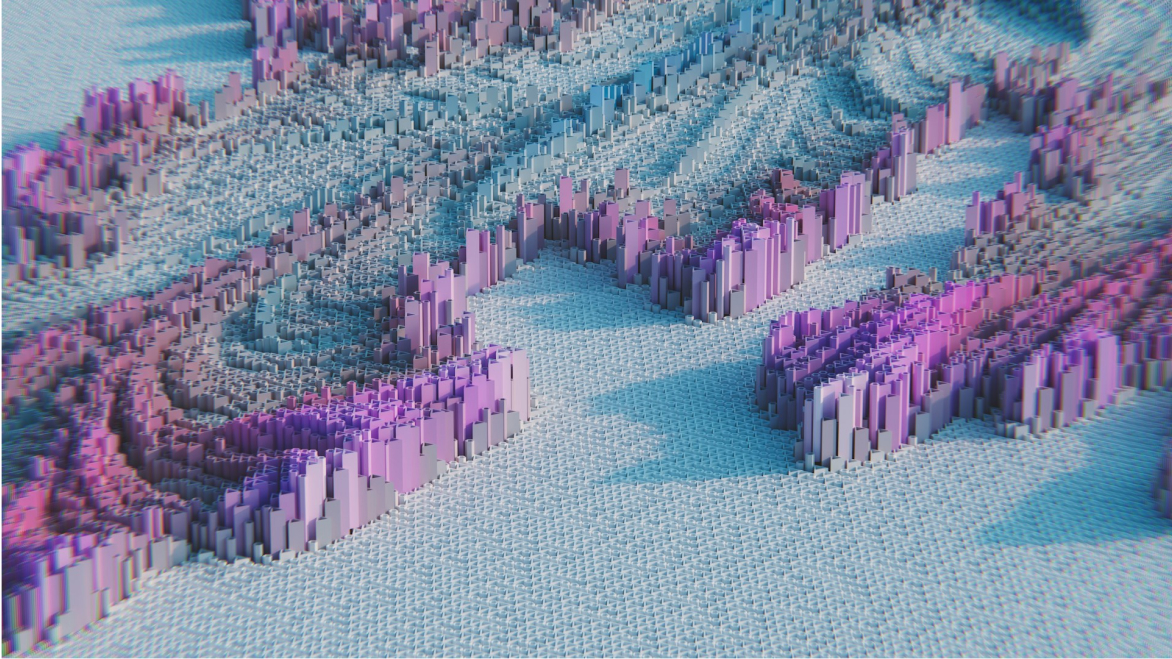 Сurrent knowledge-sharing flows in Web3文章Chuba286Jan 09, 2023
Сurrent knowledge-sharing flows in Web3文章Chuba286Jan 09, 2023The diagram below shows current knowledge-sharing flows in Web3:
0 How to enable Peeranha bots?文章Chuba286Nov 28, 2022
How to enable Peeranha bots?文章Chuba286Nov 28, 2022Welcome to Peeranha! Hope that you got the idea of our bots. Peeranha has bots for Telegram, Discord and Slack. In its first release, their main purpose is to keep users updated on new posts in the communities they subscribed to. Telegram bot: Open link. Add bot to the group. Use /subscribe command to subscribe for notifications. Note: only admin of the group can run the command. Slack bot: Open link. Install app to your workspace. If you know your workspace URL, enter it or click Find your workspaces and follow Slack's instructions. Bot is added to Slack. Add bot to the channel where you want to receive notifications: right click Peeranha Bot, select View app details. Peeranha Bot window opens. Click Add this app to a channel. Select a channel from the drop-down list. Use /subscribe command in the channel where bot was added to start receiving notifications. Discord bot: Open link. Install application on Discord server. Add bot to the group to receive notifications in the channel you want. Use /subscribe command in the channel to subscribe for notifications. Give the bot permissions to send messages and use slash commands; Give the bot a role of verified member; FAQ 1.Can I enable bots in DM? Yes, you can! Just add start a pm with a bot and be on the same wave with Peeranha discussions! 2.Can I enable Peeranha bots for free? Yes, they are absolutely free and you can enable them with the help of instruction above. 3.Why do I need bots? We have already described all the benefits of the bots for community knowledge-sharing here. Moreover, bots will notify you about new posts on Peeranha to be online 24/7, share your opinion and earn on-chain reputation and NFTs.
2
帖子
209- 专家问答Aug 28, 2025
“Peera Meta” 是真正的项目吗?
“Peera Meta” 是真正的项目吗?如果是这样,你能否提供指向其文档、白皮书、GitHub 或官方网站的链接?
- tutorial
- reputation
00 - 文章Aug 21, 2025
促成在线游戏繁荣的主要因素
在过去的十年中,在线游戏世界发生了巨大的变化. 曾经的利基爱好现在已成为一种全球文化现象,吸引了来自各个年龄段和地区的数百万玩家. 从幻想体育联盟到基于策略的冒险和适合移动设备的休闲游戏,在线游戏平台正在重塑数字娱乐. 这种繁荣不仅与娱乐和竞争有关,还与创造力、决策和社交互动有关,这使得这些平台比传统的媒体形式更具吸引力. 让我们深入探讨推动在线游戏显著增长的主要因素. 幻想体育:百万人的致胜秘诀 在线游戏繁荣的最有力贡献者之一是幻想体育的迅速崛起. 这些平台让球迷有机会摆脱被动观看,积极参与他们喜爱的体育运动. 在幻想体育中,用户使用现实生活中的运动员创建自己的队伍,并根据这些运动员的实际表现得分. 这种赛制将娱乐与策略融为一体,吸引了全球数百万玩家. 他们受欢迎的主要原因包括: 个性化参与:球迷可以管理自己的梦之队,让体育体验更具互动性. 数据和策略:成功通常取决于分析球员数据、近期表现和对决,从而鼓励战略思考. 社区和竞争:无论是在私人联赛中与朋友竞争还是参加全球锦标赛,幻想体育都能将人们聚集在一起. 这种娱乐、分析和社交互动的独特融合解释了为什么幻想体育仍然是在线游戏增长的推动力之一. 安全登录系统和用户 ID 随着在线平台的持续增长,对安全和信任的需求也在增长. 现代玩家希望在创建个人资料、保存进度或参与在线社区时获得无缝而安全的体验. 唯一的用户 ID 可确保每个个人资料都独一无二,让玩家更容易追踪成就和与他人建立联系. 安全登录系统可防止未经授权的访问,使用户在享受自己喜欢的游戏时高枕无忧. 双因素身份验证和加密已成为行业标准,确保敏感数据受到保护. 这些功能不仅仅是技术上的必需品,它们是玩家体验的重要组成部分. 优先考虑安全的平台可以建立长期信任,使玩家能够专注于创造力和协作,而不是担心风险. 例如,laser247登录 等服务突显了可靠和安全的访问作为现代数字游戏体验一部分的重要性. 3.手机游戏:最佳的可访问性 手机游戏革命一直是在线游戏繁荣的最大催化剂之一. 全球拥有数十亿部智能手机,现在比以往任何时候都更容易玩游戏. 随时随地畅玩:手机游戏可让玩家在通勤、休息或停机时间内潜入快速拼图游戏、管理幻想运动队或参与基于策略的冒险. 广泛的受众范围:与传统游戏机不同,移动平台吸引了从学生到在职专业人士等广泛人群. 游戏玩法创新:开发人员设计了专门针对移动游戏进行了优化的游戏,通常包含社交和互动元素. 通过将游戏融入日常生活,移动设备已将在线娱乐变成了一种真正的全球现象. 互动社区的发展 也许现代在线游戏最具决定性的特征是互动社区的兴起. 如今,游戏平台不仅仅是游戏场所,它们是人们建立友谊、协作和分享体验的数字生态系统. 部落和公会:许多策略和角色扮演游戏鼓励玩家加入团队合作至关重要的群组. 梦幻体育联赛:朋友和同事经常参加幻想体育联赛,引发友好的竞争和长期的联系. 直播和内容创作:Twitch和YouTube Gaming等平台允许玩家展示自己的技能并与粉丝互动,将游戏转化为社交表演. 全球联系:借助聊天功能和多人游戏模式,玩家可以与来自不同国家和文化的其他人联系. 这些社区将游戏转化为一种共享的体验,使其不仅仅是玩游戏,还关乎归属感. 通过游戏玩法进行创造力和决策 在线游戏受欢迎的另一个原因是它可以增强创造力和决策能力. 与被动娱乐不同,游戏需要主动参与、策略和解决问题. 幻想体育鼓励数据驱动的决策和预测性思维. 策略游戏要求玩家管理资源、建造结构和规划长期行动. 休闲手机游戏通过拼图、设计和交互式故事讲述激发创造力. 这种互动的、技能培养的本质使在线游戏比传统的数字娱乐形式更有回报. 不断的创新和更新 在线平台不断发展,推出新功能、更新和特别活动,以保持用户的参与度. 定期更新可防止游戏重复,同时为玩家提供新的挑战需要克服. 季节性主题使幻想体育和手机游戏与现实世界中的事件保持一致. 全新内容掉宝可确保玩家始终有新的目标需要追求. 社区驱动的反馈允许平台根据玩家的偏好调整和增强游戏体验. 这种对创新的承诺确保了在线游戏保持令人兴奋和相关性. 结论 在线游戏的繁荣不仅仅是娱乐,还关系到这些平台如何增强创造力、决策和社交互动. 从幻想体育的兴起和登录系统的安全性到手机游戏的可访问性和数字社区的发展,在线游戏已成为现代生活不可或缺的一部分.
- reward
0 - 专家问答Mar 06, 2025
在 Openzeppelin 合约中找不到 Counter.sol
lib/openzeppelin-contracts/contracts/utils/Counters.sol": No such file or directory (os error 2)
- discussion
- expert q&a
12 - 专家问答Dec 04, 2024
peera 入门
你好,我是新来的. 只想知道如何提高我的声誉. 因为我想评论和点赞一些帖子,但我做不到,因为我的声誉很低. 这是我在这里的第一篇文章. 而且,我是一名在 cyfrin updraft 上学习 solidity 的初学者所以我想我会经常使用这个平台,谢谢社区.
- expert q&a
- tutorial
- reputation
- reward
22 - 讨论Jul 25, 2024
ua.eeeh2.co 矿池
你好,. 一个建议我购买加密货币的人. 我认识她已经很短时间了. 我从一个约会网站找到她的联系方式她在没有强迫我的情况下建议我在信托钱包和DefiWallet上开设一个账户,存入泰达币,然后通过开采以太币来实现增长. 她推荐我使用的平台是Defi钱包,我的泰达币投资于以太坊2.0矿池(链接ua.eeeh2.co). 我已经在矿池里待了一个星期,已经进行了几笔交易. 我还设法从钱包中提取了泰达币并将其兑换成欧元. 你能确认这个地址 ua.eeeh.co 是真正的矿池吗? 非常感谢
- tutorial
00 
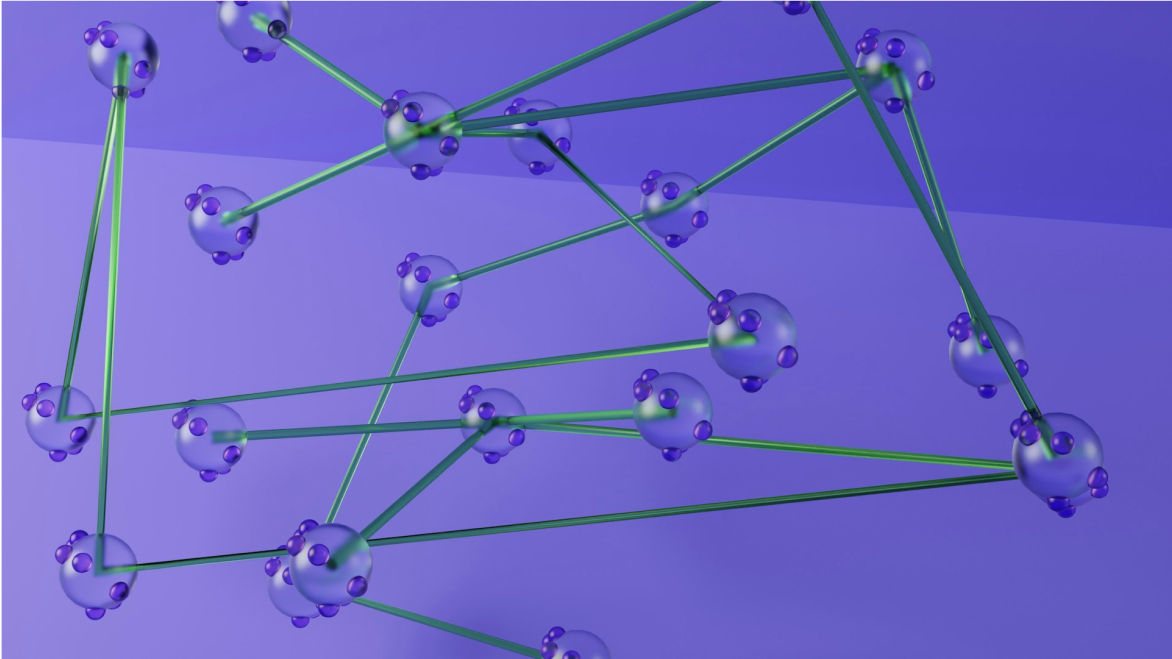 文章Feb 12, 2024
文章Feb 12, 2024如何在 Slack 中启用 Peeranha 机器人
Peeranha 有 Telegram、Discord 和 Slack 的机器人. 创建这些机器人是为了简化知识流程,促进社区的教育和支持. 我们将介绍如何在 Slack 中启用该机器人的所有功能 第一步:将机器人添加到您的工作区. 打开 链接. 将应用程序安装到您的工作区. 如果您知道工作空间的 URL,请输入该网址或单击 “查找您的工作空间”,然后按照 Slack 的说明进行操作. 机器人已添加到 Slack 中. 3.将机器人添加到您要接收通知的频道:右键单击 Peeranha Bot,选择查看应用程序详细信息. Peeranha Bot 窗口打开. 点击将此应用程序添加到频道. 从下拉列表中选择一个频道. /subscribe在添加机器人的频道中使用命令开始接收通知. 第二步:工作空间配置 📢重要:如果管理员在为群组配置所有设置后不小心选择了其他社区,则之前的所有设置都将丢失. 需要再次重新配置社区及其标签. 为避免任何干扰,请在进行更改时小心. 管理员应为工作空间设置所有必要的配置:用户将在其中发布帖子及其标签的社区. 工作空间的配置可以在任何频道内设置. 要查看所有可用命令及其描述,请执行以下操作: 桌面(Windows、macOS) ✔️ 前往应用程序>Peeranha bot >关于 ✔️ 将鼠标悬停在频道中的Peeranha Bot名称上,你会看到一些启动命令. 要查看完整列表,请点击转到应用程序. 您将被引导至应用程序部分,然后点击关于. 手机(安卓、iOS) ✔️ 前往应用程序>Peeranha bot >关于 ✔️ 在频道中点击Peeranha Bot的名字,你会看到命令列表. 下一步: 要设置社区,管理员运行/config命令. 将显示一条带有 “选择” 按钮的消息. 管理员单击 “选择”,然后从下拉列表中选择一个社区. 3.管理员选择将分配给从工作空间发布的帖子的标签. 配置完成后,管理员会得到确认. 用户可以使用机器人创建帖子. 第三步:频道配置(可选) 重要:要在 Slack 频道中与机器人进行任何互动,请确保已将 Peeranha 机器人添加到该频道. 点击查看此频道的成员>集成>应用程序>添加应用程序>Peeranha bot>添加 /chatconfig在任何频道中运行该命令. 将显示一条带有选择标签按钮的消息. 点击选择标签. 从下拉列表中选择将分配给在此频道上发布的帖子的标签,然后点击确认. 3.配置完成后,管理员会得到确认. 用户可以使用机器人创建帖子. 第四步:启用自动回复 /configautoreplies在要启用自动回复的任何频道中运行该命令. 将显示一条带有选择社区按钮的消息. 点击选择社区. 从下拉列表中选择将用作信息来源的社区,然后点击确认. 3.配置完成后,管理员会得到确认. 机器人开始自动回复用户的问题.
- Slack bot
- tutorial
2- 专家问答Dec 26, 2023
审计漏洞调查结果
嗨伙计们, 作为一个对智能合约审计感兴趣但从未做过的人,我的脑海里浮现出这个问题. 如果审计师发现了一个可以说是严重的漏洞,该漏洞将使他能够窃取漏洞赏金中的所有资金,但不愿向被审计的公司公布,该怎么办?在这种情况下,他们将能够窃取所有资金. 这些公司如何保护自己免受此类漏洞的侵害?提前谢谢!
- discussion
11
Peera is a decentralized questions and answers protocol for Web3 where users can organize and store their interests and skills, creating a common community platform
- 328
- 286
- 225
- 211
- 158
- 125
- 90
- 54
- 50
- 47
- discussion
- expert q&a
- tutorial
- reputation
- reward
- Feature Request
- discord bot
- Slack bot
- Telegram bot
- admin